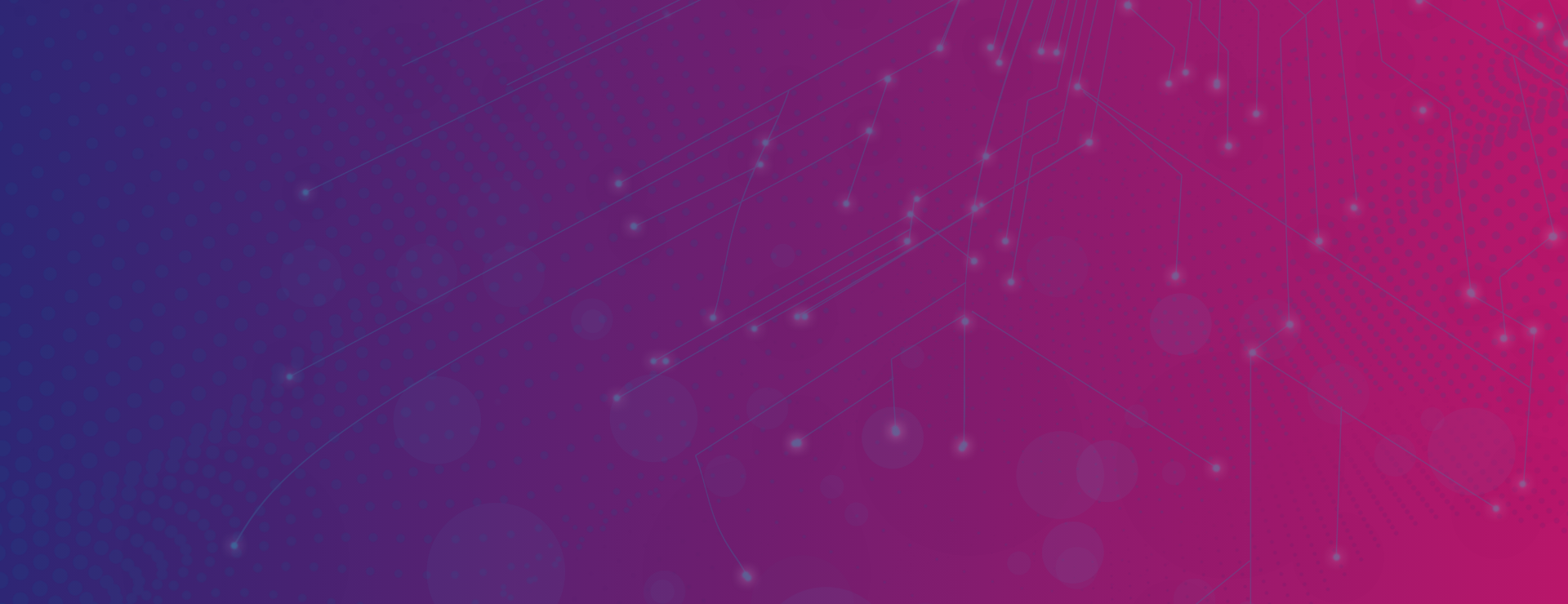
We are here to help, but you might be able to answer your questions on our Full Fibre broadband service quickly with our FAQs
Back to top
Can I change my Direct Debit collection date?
Please get in touch at [email protected] to see if we can accommodate your desired Direct Debit collection date.
Do I need to have an active Direct Debit in place?
If for exceptional reasons, we agree to accept a payment method from you other than by Direct Debit, we will charge you a non-Direct Debit monthly recurring charge for not paying by Direct Debit. Please refer to our Price Guide for information.
Will my monthly cost change mid-contract?
No, we don’t do in contract price rises… EVER! The price that you signed up with is guaranteed for the duration of your contract term.
When will my first payment be taken?
With effect from 5 July 2023, all new sign-up and renewal accounts are based on anniversary billing. You will be billed for subscribed services on the same day of the month (subscription date), corresponding to the day your contract started (or you were installed).
We will aim to collect a Direct Debit payment on the same day as your bill. The first payment is submitted to the bank 3 to 5 working days after your contract starts.
When does an offer period start?
From time to time, we run special offers that allow customers to have exclusive deals, such as discounted pricing for a number of months.
We will always take a first payment in full to activate your contract with us, then the introductory discount will apply from subsequent month number two.
What if I am struggling to pay my bill?
If you are having issues with paying your bill, please get in touch at [email protected] to discuss your options, we may allow a promise to pay extension depending on individual circumstances.
What happens if my Direct Debit fails?
If your Direct Debit fails, don’t worry – it will re-attempt to take the payment automatically. After one re-attempt, if we’re still unable to take a payment, we will email you a secure card payment link.
Please note: If your Direct Debit fails on your first-month payment to Grain, we will not be reattempting a Direct Debit submission, we will only email you a secure card payment link.
If no payment is made within seven days of receiving the secure card payment link, you may face service suspension. Reconnection fees may apply. If you have any concerns, please get in touch. Our call centre is open between 9am-7pm Monday to Friday, and 9am-5pm Saturday, Sunday and bank holidays.
How does it appear on my bank statement?
When you sign up to Grain, you will set up a Direct Debit mandate, which allows us to take a payment each month. No payment is taken until you are installed.
When we collect your monthly Direct Debit, some banks and building societies only show the payment on your account or statement as ‘GoCardless Ltd’, which is the secure payment system we currently use. Other banks or building societies will show ‘GoCardless Ltd-Grain Connect- XXXXX’.
To help identify the mandate, you can click on the Direct Debit and it should open saying it is linked to Grain Connect alongside your customer reference number.
Please note: Some other companies may also use the same system, so the title could appear on your statement more than once. It is worth checking with your bank if this is the case.
For more information on payments, from finding out how to make your monthly payment or making your first payment, get lots of helpful advice on paying your Grain bill from the rest of our FAQs. For more support, get in touch with our call centre.
How do I make my monthly payment?
Monthly payments will be taken from you via Direct Debit. For any outstanding charges you can pay by card, however charges may apply.
Can I put two names on my account?
Yes, to do this we will need permission from both parties. Get in touch at a time when you are both available and we will make the necessary changes for you.
For data protection reasons, we can only speak to people listed on the account. Those authorised can discuss and make changes to the account, with the exception of amending the authorised persons list. Only the main account holders name will ever appear on any billing or account information.
If you would like to remove someone from the account, then we are able to do this for you. Simply get in touch and ensure all parties approve of this change. For example, if the secondary account holder has moved out the property but the primary account holder remains and continues to require a connection, we are able to remove or change the name on this account with permission from both the primary and secondary account holders.
Please note that if an additional name is added to the account, the new name added may not be shown on your bill.
Can I change my package mid-contract?
Throughout your contract you will have the flexibility to upgrade your package speeds, or add any additional services to your subscription, including a phone service, static IP or home wi-fi extender.
You cannot downgrade your package during your minimum term contract length.
Are my financial details kept secure?
We take the security of your financial information very seriously and have a strict PCI compliance process. PCI DSS (Payment Card Industry Data Security Standard) is an information security standard designed to reduce payment card fraud by increasing security controls around cardholder data.
Once we have taken your payment information, it is entered into a secure system that encrypts the data. This means that we will be unable to see your account or card number after it has been entered.
What is a CAT or ethernet cable?
Short for “Category” cable, a CAT5/6 cable is an ethernet cable, used for carrying data, which will allow you to hardwire your device directly into your router and achieve your Full Fibre broadband speeds. The ultimate way to see your Grain Full Fibre speeds perform to the best of their ability is to use a CAT5e or above cable. Please note that a CAT5 cable only has data transfer speeds up to 100Mbps. The next step up is a CAT5e cable, the “e” representing enhanced, which will achieve speeds of up to 1000Mb, while a CAT6 will achieve speeds of up to 10,000Mb. If you are getting wired speed test results of up to 100Mb but are on a faster package it is worth checking the cable you are using isn’t a CAT5 cable.
Will my service have a public IPv4 address?
While we do not provide each customer with a public IPv4 address as standard, we can offer these upon request for a cost of £5 per month for residential customers. Please note, this is dependent on availability.
If you are a business customer, you may be able to get a public IPv4 included with your broadband package. Please get in touch for more info. Our call centre is open between 9am-7pm Monday to Friday, and 9am-5pm Saturday, Sunday and bank holidays.
My password is not working?
Please check you are using the correct password, this can be found on your welcome email. Don’t forget, when inputting your password into a device, it is case sensitive. If you still can’t find the password, or it isn’t working, then please get in touch.
I no longer want Grain, can I remove the router?
We do not remove pre-installed routers. If you are in a new build home, the Grain router is part of the specification of your home, as agreed with the housebuilder. This means that the router will remain in your home even if you do not use our service.
We do not recommend that you try to remove the router yourself as it can be very dangerous to do so.
I have no connection to my router?
Is your Grain wi-fi down? Here’s how to get back online:
Disruptions to your broadband can be really frustrating, whether streaming the latest episode of a series, or on an important work call, no one appreciates being interrupted! If your Grain wi-fi is down, we’ve provided some helpful tips on getting back online below.
– First, check if the router power light is on. If it’s green, the router is activated and working. If it’s not green, please check the power cable into the router and ensure it’s turned on at the wall socket.
– Try an alternative socket if there’s still no power light displayed. If the power light does appear, try to re-establish your connection from your device. If you are still having an issue, it may be that the router is not working.
– If you have done this and it still doesn’t light up then there may be an issue with the router. It’s also worth visiting the status checker to see if there are wider network issues, but if the connection is shown to be operational, then you’ll need to get in touch with us.
Is your Grain wi-fi down, and the troubleshooting tips aren’t working?
If your Grain wi-fi is down and our troubleshooting tips haven’t been able to resolve the issue, it is likely that you need to speak to our Technical Support Team for further diagnostics. In this situation, please contact us and our friendly UK based support team will be able to determine the next steps needed to get you back online.
For more guidance on broadband issues, read more of our FAQs, with information on everything from setting up your wi-fi booster box to issues with poor wi-fi coverage and identifying what the lights on your router mean.
How do I activate my ethernet ports?
Your router is equipped with four Gigabit capable ethernet ports. As soon as you sign up to one of our packages these will be open and ready for you to use. During the wi-fi-only free trial period, these ports are not enabled.
Do I have a data limit?
Great news – we don’t do data limits so fill your boots!
Can I use my own equipment?
Using your own equipment is not a problem. We can simply configure our router to ‘bridge-mode’, which means our router will be transparent to the service we provide.
Whilst it is possible to use your own router, we cannot guarantee hardwired speeds to third party equipment and for any troubleshooting or diagnostics, we are only able to assist on your router provided by Grain. We will also not be able to see any line data specific to or information on third party equipment.
If you do decide to use your own equipment, there are a couple of requirements that need to be agreed prior – please contact Technical Support for more info, you can reach them between 9am-7pm Monday to Friday, and 9am-5pm Saturday, Sunday and bank holidays.
Can I reconfigure my router DNS to a DNS resolver?
Our routers can be reconfigured to a DNS resolver to enhance the speed of your broadband connection if requested. If you wish to change the DNS IP, please contact Grain Customer Support who will complete this remotely for you.
If you wish to complete it yourself, you can request admin control to the panel of the router to make the change. Simply contact Grain Customer Support to request admin access, and they will be able to let you in.
Can I move the location of my router?
Urban homes
If you live in an urban home and you would like to move the router to a different location, please give us a call to discuss, this would require a survey to determine if this is possible and for us to understand the requirements to do so. Please note standard charges may apply for the router move to be completed.
New build homes
If you live in a new build home, the location of your router is pre-defined by the housebuilder. If you would like to improve your broadband connection in your home, we would first suggest using ethernet cables to hardwire devices or use a booster / access point to support your signal. If you are still having issues please contact our Technical Support team for further guidance and options available.
Can I get IPv6 services from Grain?
Grain does not currently operate IPv6 for internet connectivity, however the team is working to get IPv6 capabilities implemented on our network. Our IPv6 service will work parallel to IPv4 and, once enabled for IPv6, your services will seamlessly switch between using IPv6 and IPv4 depending on which you are using. Our technical team can offer static IPv4 addresses at an additional £4.99 per month.
Can I change my password?
Once you’re signed up to a broadband package, you are free to change your password. To do this, contact Customer Support via email and request admin control of the router. Once you have gained admin access you can make the changes by visiting 192.168.1.1 on your preferred web browser and login with the credentials provided to you by our Customer Support team.
Need help? Our call centre is open between 9am-7pm Monday to Friday, and 9am-5pm Saturday, Sunday and bank holidays. Get in touch!
What do the lights on my router mean?
There are 6 light icons on your router:
From the left:
Light 1 – This is unused and will never be on.
Light 2 – This is the most important light as it can indicate an issue with the fibre to your property. If the light is solid green, this means your fibre connection is working as expected. If the light is solid red, this indicates an issue with the fibre to your property and usually requires an engineer to attend. Please get in touch if this light is solid red. If the light is flashing red, this means there is a problem with your set-up, please get in touch so we can fix the problem remotely.
Light 3 – This is the Phone 1 light which will only show as green when you have a VoIP line registered. If the light is blinking slow, the phone is off the hook. If the light is blinking fast, a call is in progress. If the light is solid red, there is a registration issue and could mean the phone is not set-up correctly.
Light 4 – This is the Phone 2 light and will usually be off unless you have requested two phone ports to be opened.
Light 5 – This is the wi-fi light and displays the status of your wi-fi. If the light is solid green, your wi-fi is configured and ready to use. If the light is flashing green/orange, your 5GHz wi-fi is configuring but you will still be able to connect your devices. If the light is off, your wi-fi is not configured and usually means the router has been reset.
Light 6 – This is the TV light which is not used by Grain and will not be switched on.
Powered on and all lights off
This is normal, the lights are set to turn off after the router have been on for a few minutes and if working normally.
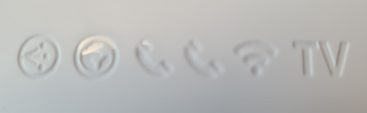
Globe solid green and wi-fi solid green – The router is working correctly.
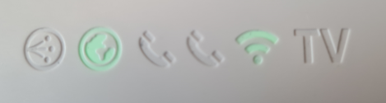
Globe solid green, wi-fi solid green and phone light 1 is solid green – The router is working correctly, and the phone line is registered.
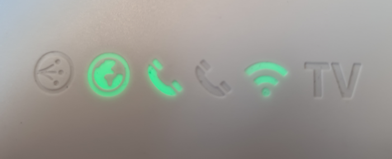
Only the globe light is solid green –The router is on factory default settings, it will need to be reconfigured.

The globe light is blinking red – This indicates that the router was unable to talk to the site router on the management interface. This doesn’t always mean there is no internet access, so it is worth testing.
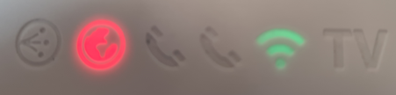
The globe light is solid red – This indicates that the router is not getting any signal from the network. Usually and engineer visit is required.
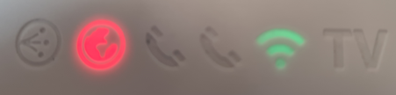
Globe solid green, wi-fi solid green and phone light 1 is solid red – The router has internet access and wi-fi will work but there has been an error with the phone line. Raise ticket with support.
Our router and extenders have a power saving feature which turns the lights off after some time. It is completely normal and no reason to panic, your router will be working completely normally. If the lights are off and you are experiencing connection issues, then check that there is power to the router. If there is power and the connection is down, then please get in touch with a member of our Technical Support team.
How do I set up my Icotera wi-fi extender?
Once you’ve received your Icotera wi-fi extender, you’ll need to set it up using the following instructions:
1. When you first power up your extender, make sure it is connected directly from the wire on the wi-fi extender, into the router.
2. Once the wi-fi extender is connected to the router, you’ll see flashing lights. Leave the wi-fi extender for a couple of minutes then, once the lights go a solid white or blue, it means your extender has copied the router information.
3. Next, unplug the wire that connects the wi-fi extender and the router but keep them both switched on.
4. Double press the wi-fi button on the extender and it will display a blue/green light.
5. Unplug the wi-fi extender and move it to where you need it to be (a prime location for an extender being halfway between your router and the problem-area in your home). Once it’s powered on, the lights will flash, then go solid white for approximately 1 minute before turning off.
6. Double press the wi-fi button again, until you see a green/yellow light. If the light appears blue or purple this means that your extender is not in a good location. Try the extender in different positions until the green light shows, and it has a good quality connection.
7. After it has flashed green or yellow, the light will go off — this means that your wi-fi extender is working, and the range of your router will be extended.
8. At this stage, the extender shouldn’t be displaying any lights but it will still be working. To check the signal strength, double press the wi-fi button for the green/yellow light.
Please note: When moving the extender, if you see a flashing yellow light, you may be too far away from the router. When changing positions, you may need to switch your extender off and on again, for it to register the new position and for the lights to turn green/yellow.
What do the lights mean?
Blue – Signal is too strong, the access point won’t be effective here.
Green – Good quality of signal, this is the optimal spot for the access point.
Yellow – Signal is low, wi-fi connection will be stable.
Purple – Signal strength is weak, this position is too far away from the router.
White – If the light goes solid white for 1 minute and then it goes off, your access point is fully operational.
Now you should be all set up and ready to enjoy fast, reliable broadband throughout your home!
When will my street go live?
We can only ever estimate a date for going live, as we work with a number of third parties to secure permission, carry out work and then complete the connection to the network. Rest assured, when you pre-order, we never charge any money until we do go live and you are connected, and your great value offer is always reserved until we confirm the go live date!
Why do I need an active DD for a survey?
Before we’re able to survey your property, we first need you to set-up your direct debit with us. This is because an active DD is needed for our booking system to secure your appointment.
Don’t worry, surveys are completely free of charge and no payment for your broadband will be taken until you’re fully set-up!
What is a survey and why do I need one?
Before we’re able to install your broadband connection, we may need to carry out a free survey on your property for a variety of reasons. For example, if we’re not easily able to identify a route of passage for our fibre to take, or if you choose to amend the router location in your home.
Our surveys are free of charge, all we ask is that you set-up your direct debit in advance of your slot.
Will the engineers have ID?
All of our engineers carry ID that they will present to you upon arrival. If you are ever unsure, please don’t hesitate to contact us.
Will the engineer set up my equipment?
Once the work is complete, our engineer will check that the service is connected to a device of your choice. They will then talk you through the set-up and answer any questions that you may have.
Will my new build home have a Grain router?
If you’re moving into a home on a new build development that has Grain Full Fibre, then our router should be pre-installed in your home and ready to go from the moment you move in. Once you know your moving date, let us know so that we can ensure your router is installed and ready to go from day 1. On moving day, you can then connect to our no obligation free trial to try the service for yourself before signing up (if you want to!).
If you’re struggling to sign up or if you don’t have a Grain router in your home, please get in touch.
Will I be charged for a missed appointment?
If you schedule an install appointment with us but are not at home when our engineer arrives, a charge may apply for the missed appointment.
If you aren’t able to be at home at the time you’ve scheduled an appointment, please get in touch and let us know as soon as possible, so that we can rearrange it for you free of charge. A charge may apply if appointments are changed with less than 24 hours notice.
Get in touch, our call centre is open between 9am-7pm Monday to Friday, and 9am-5pm Saturday, Sunday and bank holidays.
When will I be installed?
Once you’ve signed up and we are live in your area, we will be in touch to arrange your free standard installation appointment, at a time convenient to you.
Please note, we’re only able to give you a general AM or PM time slot:
AM = 9am – 1pm
PM = 1pm – 5pm
What if the engineer cancels an appointment?
Although rare, from time to time we may need to cancel an appointment at late notice due to unforeseen circumstances (I.e. traffic, adverse weather conditions or an emergency issue). In such cases, we always aim to provide you with as much notice as possible and will provide an alternative appointment date at no additional charge.
Our engineers work hard to try and reach you on time. On the rare occasion that they are running behind, we will always try to let you know. If your engineer has not arrived in your time slot, but you have not heard from us, please let us know as soon as possible.
How will the equipment be installed?
As part of a standard installation, our engineer will drill a small hole (around the size of a 10p coin) in the wall, typically at the front of the property. They will then feed the fibre through to our Fibre Termination Unit (FTU – a small grey box on the wall). The router is then wall-mounted next to the FTU, and the fibre runs through a patch lead from the FTU to the Grain router. The router is approximately 12x6x2 in size. Where required, our engineer will install external capping to ensure the safety and security of the fibre cable, this will be done free of charge.
If you have requested a non-standard install, our engineer and provisioning team will talk you through the pre-agreed route.
The location of the equipment is pre-agreed by both the engineer and the homeowner/adult in the home at the time of the installation.
And don’t worry, our engineers clean up any mess, too!
How long will the appointment last?
Standard Installation can take around 90 minutes, Non Standard and Complex Installations can take longer than this, our provisioning team will walk you through the expected timings.
How long will it take to activate my service?
Once your router is installed, the process to switch on your package happens straight away, meaning you can start enjoying your new Full Fibre broadband connection in no time! Our engineer will let you know if there’s anything you need to do.
How do I reschedule an appointment?
If you are unable to make an appointment then please contact our provisioning team who can reschedule the appointment for you. Our call centre is open between 9am-7pm Monday to Friday, and 9am-5pm Saturday, Sunday and bank holidays. Get in touch!
Please note: If an appointment is rescheduled with less than 24 hours notice a charge may apply.
Do I need to pay for installation?
No, we waive our installation charge for all standard installs when you are taking out a fixed term contract! You also get the router and expert set-up completely free, too!
Please be aware that if you cancel during your cooling off period, as well as paying for the cost of the service used during the cooling off period, a Cooling Off Charge will apply. You can find out more in our Price Guide.
Can I choose a convenient date and time?
Our installation window is Monday to Saturday between 9.00am and 5.00pm. Your appointment will last around two hours, while we can try to help select a date and time that works best for you, we’re only able to give you a general AM or PM time slot.
– AM = 9am – 1pm
– PM = 1pm – 5pm
We’re unable to provide specific appointment times due to each property being different, with some taking slightly more or less time to complete.
Can I change the location of my router?
As standard, routers are installed on the ground floor in the front room of the property. If you or your property requires an installation that is not defined as standard requested internal or external variations to the install route or location of equipment, this may carry a charge of up to £150.
Our provisioning team will discuss this with you and will be subject to a survey to determine if the request is possible. If the installation is chargeable, we will take this payment upfront prior to the installation.
How do I make a complaint about streetworks?
We’re sorry to hear you have you have complaint, if you would like to make a complaint or raise a concern in relation to any street works, please contact Grain Communications Ltd or click here to get in touch and they will be able to investigate the matter for you.
Please note that Grain Connect are unable to assist or respond to any street work related queries.
Will there be any planned roadworks?
All major roadworks can be found on your local council website. Our sister company Grain Communications Ltd will always work with contractors to ensure they let residents know about the work coming soon, to allow you an opportunity to understand what impact it may have on your home or business. All roadworks or closures are carried out with Local Authority approval and sign off.
Why is work happening on my street?
The vast majority of UK homes are still connected to an old-fashioned internet infrastructure, originally designed for telephones. This means that fibre-optic cable is used to the cabinet on the street, but copper cable is used between the street cabinet and the home, called FTTC or ‘Fibre to the Cabinet’.
Today, homes need a much faster movement of data up and down the network. The only way to get this is with a dedicated fibre optic cable to the cabinet, and from the cabinet direct to the home, called FTTP or ‘Fibre to the Premises’. That’s where we come in!
As a result of this demand for faster and more reliable internet, our sister company Grain Communications Ltd is working with a third-party contractor, installing the latest Full Fibre technology. Once installed, Grain Connect can give you access to a gigabit capable network, and a better choice for your broadband service!
How do I opt out of marketing?
If you have decided that you no longer wish to receive marketing from us, you can update your details on our marketing preferences page. If you are a current customer, we will still need to send you communications related to your service from time to time, but you can still opt out of non service related communications
Why have I received a direct mail?
We send direct mail to homes and businesses across the country to make sure you don’t miss out on any exclusive local offers in your area. No personal data is ever used, and we only send our mail to an address, not an individual person.
If you would like to opt out of our direct mail, we can remove you from our list for a few months, however, as our service is available in your area, we may decide to remarket to your address from time to time.
How do I cancel during my cooling off period?
If you wish to cancel during your cooling off period, please call us to help us understand why, and what we might be able to do to help. Once you have confirmed your intentions to cancel, we will make you aware of any costs associated with this, as per our Terms and Conditions and our Price Guide.
What should I do if I am moving home or business?
Moving to a property that Grain can service? Please get in touch to discuss how we can get you set-up and installed in your new property! You will get a new contract for your new home but don’t worry, your service will continue as normal so you have one less thing to worry about.
Moving to a property Grain cannot service? We’ll be sad to see you go. Here’s what you need to do…
– Give us 30 days notice so that we can take you through the cancellation process.
– Don’t turn off your Grain equipment, as we need to remotely access the router to complete the cancellation.
– Provide us with clear evidence that you are moving home and we may be able to waive your cancellation fees (I.e. a utility bill or proof of purchase). Until we receive these documents, your account will be charged as a normal cancellation.
For more information, please visit our moving home page.
What do I do with the equipment if I cancel?
Once you have cancelled, please leave your Grain equipment turned on as we will need to access the router remotely. You will not be asked to return your router however you will need to return any equipment that was provided as part of your package, such as a wi-fi extender.
How much notice do I need to give to cancel?
We ask that you give us 30 days notice of your intention to cancel. We will then talk you through the cancellation process. After the notice period, we will send you an email with the outstanding balance on the account (if appropriate), and advise you of the date that this payment will be due.
How do I cancel my contract?
While we would be sad to see you go, we understand that circumstances can change so we’ve made our cancellation process as simple as possible. Simply contact us to advise that you wish to cancel, giving the required 30 days notice. Cancellation fees may apply, in line with our Terms & Conditions.
Who can use the free trial?
If you have a Grain router in your new home, then it’s your lucky day – you are eligible to trial the Grain Full Fibre service! Our routers are typically located in under-the-stairs cupboards or by main TV points, so check there first.
Our free trial is your opportunity to try out a new provider, with no strings attached. If you’re moving into a new home and continuing a contract with your existing provider, you can still connect to the Grain Full Fibre wi-fi trial. We’ll be pre-installed and ready to go from the moment you move in.
What if I end the trial without signing up?
There is no obligation to sign up once you’ve finished your free trial, so if you choose not to then there’s no hard feelings! Now that our Grain router is installed in your home, you have the option to join us in the future – with no engineer visit required.
Stuck in a competitor contract? Get in touch with the team as we may be able to help!
What does my free trial include?
You can get connected to our free trial from the moment you move into your new home, giving you the opportunity to try our service for yourself – with no obligation!
Your free wi-fi trial includes:
– 300Mb download speeds
– 300Mb upload speeds
– Unlimited data
Please note: During your trial, your ethernet ports will not be activated. To activate them you will need to sign up to one of our packages.
How do I access the free trial?
1. First, locate the Grain router in your home, this is typically located in an under-the-stairs cupboard or by the main TV point.
2. Simply follow the steps on your Grain router
– Go to grainconnect.com/trial
– Enter your details and router ID online to receive your password
– Get connected to Grain wi-fi for free!
Any questions, our Customer Service team are on hand to help – get in touch.
I’ve damaged my equipment, what should I do?
Oops, don’t worry! We understand that accidents can happen. Simply give our Customer Service team a ring who will complete some troubleshooting in order to get you back online or determine how best to resolve the issue.
Our call centre is open between 9am-7pm Monday to Friday, and 9am-5pm Saturday, Sunday and bank holidays. Get in touch!
How do I cancel with my old provider?
It is your responsibility to tell your current provider that you will be cancelling your contract and you can get in touch with them directly to do so. To ensure you are not without service, we advise waiting until you are installed and connected before cancelling your current contract.
How will I receive my contract documentation?
Upon sign up, all of your contract information, as well as links to our Terms & Conditions will be emailed to you. We do not send paper copies of your documentation to you. It is important to ensure that you provide us with the correct email address when you sign up and if you have not received any emails from us, please do call up and we can check and update your details if necessary.
What is a pre-order?
If we are not yet live and installed in your postcode, but on our way in the next few weeks or months, we allow you to pre-order and reserve a great offer price! We hold this offer until we are live and ready to get you installed. A pre-order involves completing a Direct Debit mandate, but no money is ever taken until we install the service within your home. You can also change your mind prior to an installation. If you do pre-order, as soon as we are live and ready to book a convenient date for installation, we will call you and send an SMS or email to let you know.
Is a pre-order ever cancelled by Grain?
From time to time, outside factors can prevent the contractors from progressing with the build and connection on your street or even your town. We do our absolute best to make every project happen, but sometimes these matters are outside of our control due to Local Authorities or permits for example. If this does happen, and we can no longer get a connection to your street, we will let you know at the earliest convenience and then cancel your pre-order. You are never charged for your pre-order so rest assured you won’t have to pay any money.
When will my pre-order likely be ready to go live?
When you make a pre-order for our service, we can provide you with an estimated date for going live on your street. We rely on several third parties such as contractors, suppliers and Local Authorities, and we often have to work to their timescales, so we can’t ever give exact dates. If the estimated dates do change, as soon as the street does go live, we will be in touch. We recommend that you don’t cancel your current contract with another provider until we have booked and confirmed an installation date for you. The great news is, no payment is ever taken until your service goes live in your home.
Is there a cooling off period?
Yes – as standard, you have a 14-day cooling off period in which you can change your mind and cancel your contract with us. This 14-day period begins when you are installed and connected to the Grain service.
If you cancel within your 14-day cooling off period, a £40 Cooling Off Charge applies to cover the cost of installation and activation. Find out more about your right to cancel your service early in our Terms and Conditions.
How long is my contract?
As standard, our contracts are 18 months long for residential customers and 24 months long for business customers. However, we occasionally run special offers which can be 12, 18 or 24 month contract terms, depending on the terms of the offer. This will be confirmed during your sign up.
How do I switch to Grain?
Our team are on hand to give you more information about how you can make the switch from your current broadband provider.
Our call centre is open between 9am-7pm Monday to Friday, and 9am-5pm Saturday, Sunday and bank holidays. Get in touch!
Do I need a landline with Grain broadband?
With our Full Fibre service, there’s no need to have a landline connection. We offer a digital home phone service (VoIP), which can be added to your chosen home broadband package if you choose to take one.
Want to know more about our telephone packages? Find out more here.
Can I sign up without an email address?
You must have an email address to sign up to our service, as our secure payment processing system confirms your details via email. If you don’t currently have an email address, you can quickly and easily create a FREE one with several providers; Gmail, AOL, Outlook or Yahoo.
What can impact my wireless speeds?
Wi-fi does not currently provide the same speed and reliability as a hard-wired connection via Ethernet cable. This is because wi-fi can be limited and single devices cannot always utilise the full speed, particularly with higher speed packages.
There are several factors that can affect the performance of your wi-fi connection. These include:
1. Number of devices – When multiple devices are connected to the network, the available wi-fi speeds are divided among them. So, the more devices connected, the slower the speeds may be for each device.
2. Distance from the router – As you move farther away from the router, the wi-fi signal weakens. Think of it like a radio playing music near the router, the volume decreases as you move around the property. Similarly, the wi-fi signal becomes weaker the further you are from the router.
3. Device capabilities – Older devices may not support the latest wi-fi standards and technologies, which can impact the speeds you experience. Upgrading to a newer device, with better wi-fi capabilities, can improve your connection speed.
4. Interference on the wi-fi channel – wi-fi operates on specific channels, and other devices in your vicinity (such as neighbours’ routers, printers, or streaming devices like Amazon Firesticks) may also be broadcasting on the same channel. This interference can degrade your wi-fi performance.
5. Device battery level – Some devices have power-saving features that restrict certain components’ operations to conserve battery life. This can affect the speed and performance of your wi-fi connection. Ensuring your device is adequately charged or connected to a power source may help optimise the wi-fi performance.
By considering these factors and taking appropriate steps, such as reducing the number of connected devices, repositioning the router, upgrading devices, selecting less crowded wi-fi channels, and maintaining sufficient battery levels, you can improve your overall wi-fi experience.
How do I get my package speeds?
The speed advertised will be sent to your router and will be visible when you run a wired speed test. The speed you actually receive on any device, or over wi-fi, is based on a number of different factors and can vary greatly.
Depending on the package you choose, you can experience between 100Mbps – 900Mbps, which will be visible when you run a wired speed test with an Ethernet cable.
Important to remember:
– When running a speed test via an ethernet cable, it’s important that the ethernet cable is a cat6 or above, as lower ratings may limit the speed provided to the device. Cat5 cables can only transmit a maximum of 100Mb, while cat6 can transmit up to 10Gb.
– Please ensure the Grain server is selected.
– Speeds can vary depending on a number of factors, including but not limited to, how many devices you have connected, whether they are performing background activities, like anti-virus software or a VPN. It is therefore worth carrying out several tests, and taking the average of all of the results.
Gigafast speeds:
When you sign up to our Gigafast package, we send 1Gbps to your router, however as some of the data is used to carry communications up and down the fibre-optic cable, you are realistically likely to see closer to speeds of 900Mb on a speed test.
Please note: 900Mb speed is not achievable by a single device over wi-fi, for this speed a wired connection is required.
Will my phone work during a power cut or broadband outage?
A VoIP phone line will not work in the event of a power cut or broadband outage, therefore emergency calls cannot be made during this time. Alternative arrangements should be made in case of emergency.
Which calling features are available?
Which calling features are available on VoIP?
Call forwarding – You can forward calls from your home phone to another number (I.e. your mobile phone) if you are expecting an urgent call but need to leave home.
Caller display – You can find out who is calling you. For this feature, you will need a handset with a display screen that allows you to display the name of the caller.
Voicemail – You can receive voicemails on your home phone as standard and, unlike many other providers, we also provide you the option to receive a copy of the voicemail via email – so you can access your messages from anywhere, at any time!
What calling features are not available on VoIP?
Currently we don’t provide the option to make international calls via the VoIP phone service, as there is already a number of free alternatives for making long distance calls. These calls can be made using WhatsApp, Facetime, Skype or Facebook Messenger calls, on a number of devices – such as your mobile phone, tablet, laptop or desktop computer.
Want a proper paid-for service for international calls? You can get a contract with providers of VoIP services, such as SureVoIP or Vonage, who will be able to offer this service to you directly. The good news is, your Full Fibre broadband connection will make these even better!
What is VoIP technology?
Voice over Internet Protocol (VoIP) technology is a telephone service that works over the internet, allowing you to make phone calls using your broadband connection.
With a VoIP phone line, you still need a telephone handset and phone number, but calls are made and received on your internet connection instead of a copper cable. Those in remote or rural areas in particular will experience a significant improvement in their phone service using VoIP!
Interested? Find out more.
What if my sockets are not working?
If you have connected the media plate to the router and have no dial tone in the other sockets around your home, this would suggest there is a possible fault with internal wiring.
Grain do not install your internal wiring so we would advise speaking to your property developer (if it’s a new build home) or housing association (if it’s a housing association home).
What if I am having an issue receiving calls?
Please ensure you have followed the correct steps to connect your phone. When receiving incoming calls, the person calling will need to use the full area code, even for local calls. You can test this by carrying out inbound and outbound calls yourself.
Please take a note of the number that is struggling to reach you (I.e. your mobile number), and the time of the call, so our Technical Support team can investigate this for you.
Our call centre is open between 9am-7pm Monday to Friday, and 9am-5pm Saturday, Sunday and bank holidays. Get in touch!
My phone will not dial out?
First, check for the following:
– Have you had a power outage or internet dropout? As the phone operates over the internet, any loss of service will cause the phone not to work. As a result, we recommend having a back-up in case of emergencies (I.e. a mobile phone)
– Is the number you are inputting in the correct format? Make sure you use the full telephone number with area code.
– Is the number you are inputting allowed on your current phone package? If you don’t have mobile calls included in your package, these will not work on your phone.
– Is your phone wired to the router correctly?
Next you can try restarting the router by turning the power off for a minute and turning it back on.
Still not working? Our Customer Support team are on hand to help. Our call centre is open between 9am-7pm Monday to Friday, and 9am-5pm Saturday, Sunday and bank holidays. Get in touch!
How many handsets can I use?
You can only connect one base unit to your router. If your telephone has multiple handsets as part of a package, then these will talk to each other once the main unit is connected.
How do I get a landline from Grain?
If you would like to add a phone package to your contract, you can pay monthly for a VoIP phone line. This service uses your broadband connection to give you a reliable and modern telephone service. Simply put, it works like a Facetime or Skype call, but with only audio!
Not to mention, because we don’t use Openreach’s infrastructure, and we have our own independent network, you do not need to pay line rental. With no additional charges, we’re able to keep our costs low and our speeds high!
Interested? Find out more.
How do I connect my phone to my router?
If you have signed up to a VoIP phone package, and have an email confirming your phone number is ready, then you have everything you need to set up your router! Please note, the email confirming your phone number can take approx. 2 working days.
First, plug the phone directly into the ‘Phone 1’ port on the bottom of the router. This may require an adaptor, which will either be provided by your engineer or sent out in the post. Connect your phone using the cable on the adaptor. We will then configure your router, which will get your phone up and running.
Once connected, test an inbound and outbound call to make sure everything is working as it should be. If either of the calls don’t work, please see our trouble shooting FAQ.
If you have any questions, get in touch – our Customer Support team are on hand to help.
*Please note: international and pay-by-the-minute numbers are not included in your phone package and will therefore not work.
How do I access my voicemail?
If you miss a phone call on a VoIP phone line, the caller will be able to leave a voicemail on your phone. You can access this mailbox by dialling *1571.
Alternatively, you can set up your phone to send voicemails to your email address, meaning you can access your voicemail messages from anywhere, at any time.
Can I keep my existing phone number?
Yes, we should be able to transfer your current number to our network, however you will need an active account with your old provider and an active Grain account to do this.
All you need to do is submit your transfer request, simply get in touch with our support team. Our team will then arrange the transfer. Please note: it can take up to 22 days to receive the number from your old provider, so please contact us as soon as possible to ensure we can make the transfer.
Once we have received the number from your previous provider, only then should you cancel your account with them. This is because your old account needs to be active for us to retrieve your number.
My wi-fi signal is poor, how can I fix this?
A number of factors can affect your wi-fi coverage, including:
– The materials your home is built from
– Interference from other networks and devices
– Electronics in your home
How to improve your wi-fi coverage:
– When the router is installed, be sure to keep the area between your router and the high internet/device-usage areas clear from large obstacles and objects, including fish tanks, refrigerators and mirrors.
– Buy or rent a wi-fi extender to help extend the coverage in your home..
– Ask for an SSID split, which creates two different connections within your home: a 2.4GHz connection and a 5GHz connection. 5Ghz will show faster speeds but with a lower range. We recommend connecting laptops, tablets, and mobiles to this one. 2.4GHz will show slightly lower speeds but a vaster range for devices to connect to. We recommend connecting any other devices in your home to this for the best service.
If you are still experiencing poor coverage after the above steps, please contact Customer Support via email, phone call or our live-chat service and they can investigate your connectivity and advise you on the best options to improve your coverage.
How do wi-fi and broadband differ?
Broadband is the physical connection that runs under the ground, from our independent Full Fibre infrastructure, to the router in your property. You can connect to the broadband by plugging an ethernet cable from the router to your device, giving you greater speeds and reliability. However, as this is a wired connection, you are restricted and cannot move around as freely.
Alternatively, you can connect devices to your router wirelessly, using the wi-fi. This gives you the ability to connect multiple devices instantly and from anywhere in the property. However, as wi-fi devices share speeds, you will always see less speed than what your package was advertised for, especially if you have multiple devices.
Both of these connections work together to help meet your digital needs. Looking for some advice about the wired vs wireless connections? Get in touch.
How do I access the wi-fi?
1. Pick your device (mobile, laptop, tablet, whatever you like)
2. In settings, click on your network SSID, which you should have received by text and email
3. Type in your case sensitive password and get connected
What does the wi-fi button do?
On the back of the router you will find a button that says “WIFI ON/OFF”, this button allows you to disable or activate wi-fi access to the router. If you require wireless access to the router, please avoid switching off this feature.
If the devices you are using are connected directly to the router via an ethernet cable and you would like to turn off wireless capability temporarily, you can disable the wi-fi access by pressing this button. Please note that any devices not connected directly to the router will not be able to connect to the internet when this feature is disabled.
What do the different light colours mean?
Once set up, you can check your wi-fi extender is working by checking the lights. If you have power, a solid green link light (on the front of the extender), and a flashing wi-fi light, then it’s working!
When trying your wi-fi extender in different spots in your home, keep an eye out for the changes in light colour as they each mean something different. Once moved, you may need to run your wi-fi extender off and on before you’ll see a new colour:
Green light – If the light is green, the signal is good and this is the optimal spot for your wi-fi extender.
Red light – If the light is red, then the signal is low and you may not get the best speeds out of your router. If possible, try moving the extender closer or further from the router until the light turns green.
How do I set up my Zyxel wi-fi extender?
Step 1
Connect the Grain router and the wi-fi extender using the ethernet cable enclosed. Do this by connecting LAN Port 1 on the extender, to any of the LAN ports on your wi-fi router, then turn on the extender.
Step 2
The extender power lights will then flash, followed by the link and power lights both flashing for 1-2 minutes. When the wi-fi light is solid or flashing, the extender can be powered off and moved.
Step 3
Now you’re free to plug the extender into any socket in the home. Once the power, link and wi-fi lights all turn green, your wi-fi extender is working. If the link light is red, the signal is not good enough and the extender should be moved.
How do I reboot my router?
There are two ways to reboot your router:
1. You can reboot your router on our online admin access portal by entering 192.168.1.1. into your web address bar in your browser, while you are connected to the network. Simply enter your admin access details on the login page and click the ‘Restart’ tab. This will trigger a router reboot. Please make sure the power is not disconnected throughout this process.
2. If you would prefer to reboot your router manually, begin by switching the plug off at the wall. Wait for 30 seconds and turn the power back on. The lights should start to flash before coming online and then should remain switched on when the reboot is complete.
If there are still no lights flashing, ensure the router is switched on by pushing the button on the bottom of the router. Do not push the factory reset button as this will wipe your full configuration, leaving you with no internet at all. If you are still unable to get service after this, please contact our support team.