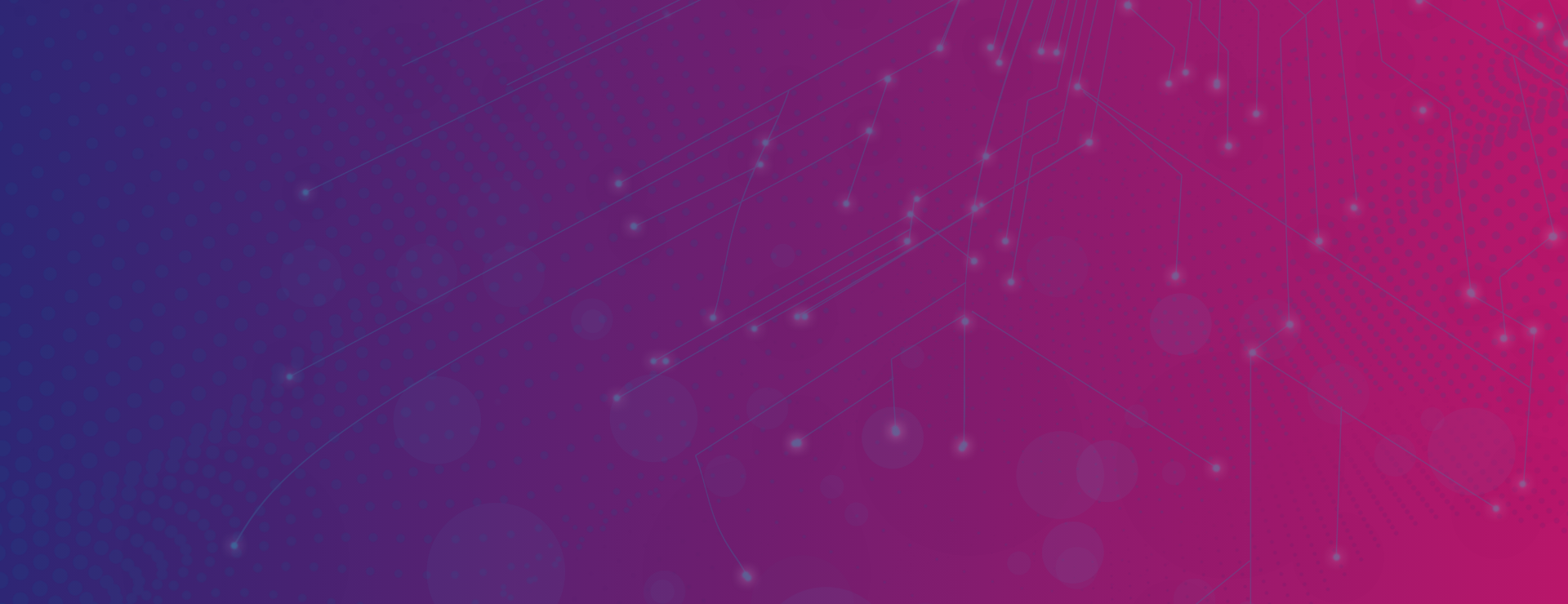
With Grain’s reliable customer service and support team, help is always on hand when you need it most
Using our handy tool you can check the status of our network, in real-time, giving you immediate information about any disruption to the service.
With live updates, you can check your connection before having to get in touch.
Check network statusGot a quick question? You might be able to solve it yourself. Check out the questions below to see if your query has already been answered.
Read all FAQsOnce you’ve received your Icotera wi-fi extender, you’ll need to set it up using the following instructions:
1. When you first power up your extender, make sure it is connected directly from the wire on the wi-fi extender, into the router.
2. Once the wi-fi extender is connected to the router, you’ll see flashing lights. Leave the wi-fi extender for a couple of minutes then, once the lights go a solid white or blue, it means your extender has copied the router information.
3. Next, unplug the wire that connects the wi-fi extender and the router but keep them both switched on.
4. Double press the wi-fi button on the extender and it will display a blue/green light.
5. Unplug the wi-fi extender and move it to where you need it to be (a prime location for an extender being halfway between your router and the problem-area in your home). Once it’s powered on, the lights will flash, then go solid white for approximately 1 minute before turning off.
6. Double press the wi-fi button again, until you see a green/yellow light. If the light appears blue or purple this means that your extender is not in a good location. Try the extender in different positions until the green light shows, and it has a good quality connection.
7. After it has flashed green or yellow, the light will go off — this means that your wi-fi extender is working, and the range of your router will be extended.
8. At this stage, the extender shouldn’t be displaying any lights but it will still be working. To check the signal strength, double press the wi-fi button for the green/yellow light.
Please note: When moving the extender, if you see a flashing yellow light, you may be too far away from the router. When changing positions, you may need to switch your extender off and on again, for it to register the new position and for the lights to turn green/yellow.
What do the lights mean?
Blue – Signal is too strong, the access point won’t be effective here.
Green – Good quality of signal, this is the optimal spot for the access point.
Yellow – Signal is low, wi-fi connection will be stable.
Purple – Signal strength is weak, this position is too far away from the router.
White – If the light goes solid white for 1 minute and then it goes off, your access point is fully operational.
Now you should be all set up and ready to enjoy fast, reliable broadband throughout your home!
A number of factors can affect your wi-fi coverage, including:
– The materials your home is built from
– Interference from other networks and devices
– Electronics in your home
How to improve your wi-fi coverage:
– When the router is installed, be sure to keep the area between your router and the high internet/device-usage areas clear from large obstacles and objects, including fish tanks, refrigerators and mirrors.
– Buy or rent a wi-fi extender to help extend the coverage in your home..
– Ask for an SSID split, which creates two different connections within your home: a 2.4GHz connection and a 5GHz connection. 5Ghz will show faster speeds but with a lower range. We recommend connecting laptops, tablets, and mobiles to this one. 2.4GHz will show slightly lower speeds but a vaster range for devices to connect to. We recommend connecting any other devices in your home to this for the best service.
If you are still experiencing poor coverage after the above steps, please contact Customer Support via email, phone call or our live-chat service and they can investigate your connectivity and advise you on the best options to improve your coverage.
With effect from 5 July 2023, all new sign-up and renewal accounts are based on anniversary billing. You will be billed for subscribed services on the same day of the month (subscription date), corresponding to the day your contract started (or you were installed).
We will aim to collect a Direct Debit payment on the same day as your bill. The first payment is submitted to the bank 3 to 5 working days after your contract starts.
Throughout your contract you will have the flexibility to upgrade your package speeds, or add any additional services to your subscription, including a phone service, static IP or home wi-fi extender.
You cannot downgrade your package during your minimum term contract length.